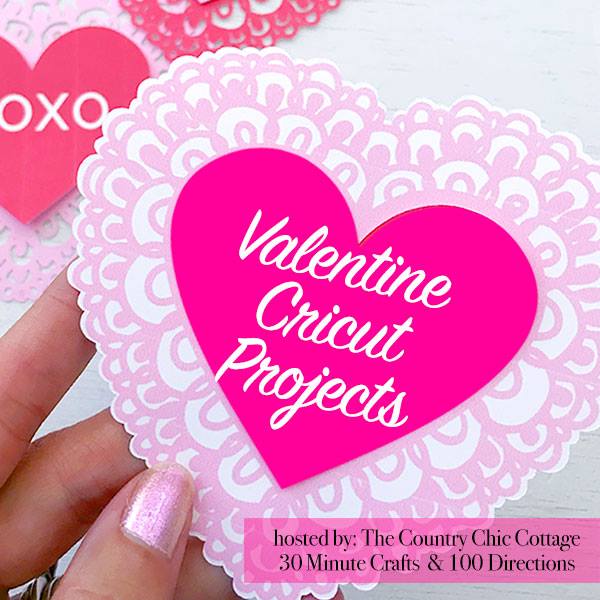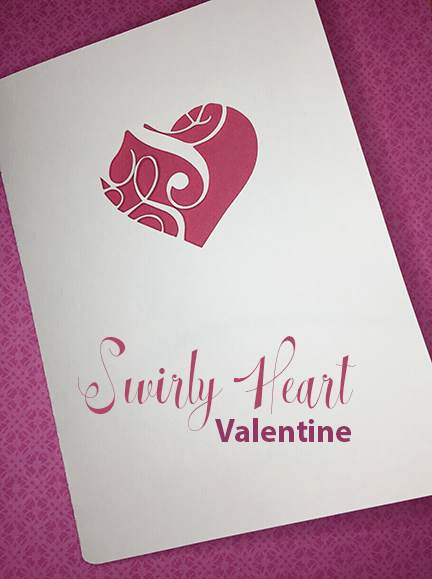
This post is a part of the Cricut Valentines Event Jan 2018 sponsored by Angie from The Country Chic Cottage, Carolina with 30 Minute Crafts, and Jen with 100 Directions. For this link party, I created a Swirly Heart Valentine Card. The post includes a free SVG file so you can make your very own card.

Materials:
- White cardstock
- Red or pink cardstock
- Glue Dots
- A personal cutting machine (I used a Cricut Maker)
- Scoring tool
- SVG file
I want to thank Cricut for providing the Cricut Maker so that I can create posts similar to this one.
This post contains affiliate links.
Directions:

The SVG file contains two different paper cuts. Cutting the white card first, remember to change the line to score and insert the scoring tool into your machine.
Take your time removing this from the mat, the swirl cuts are fragile and can tear easily.

Next is the red or pink paper. I chose a two-sided piece, solid on one side and patterned on the other.
The pattern will showinside the card.
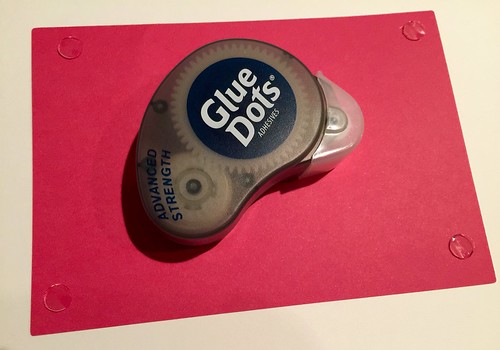
Place a Glue Dot or adhesive in each corner. You don't need the Advanced Strength, it is just what was handy.

This is the inside of the card. I chose for the pattern to show here for added detail.
I didn't want the pattern to conflict with the swirls of the heart pattern.
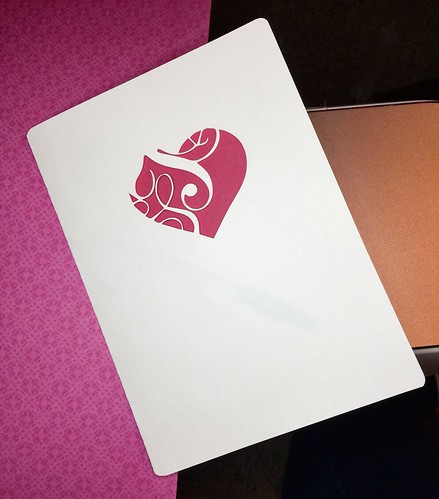
It's finished!
Make sure to take some time to visit the other participants in the party.
They will be posting Valentine's Day projects every day during the week of January 8 - 12!