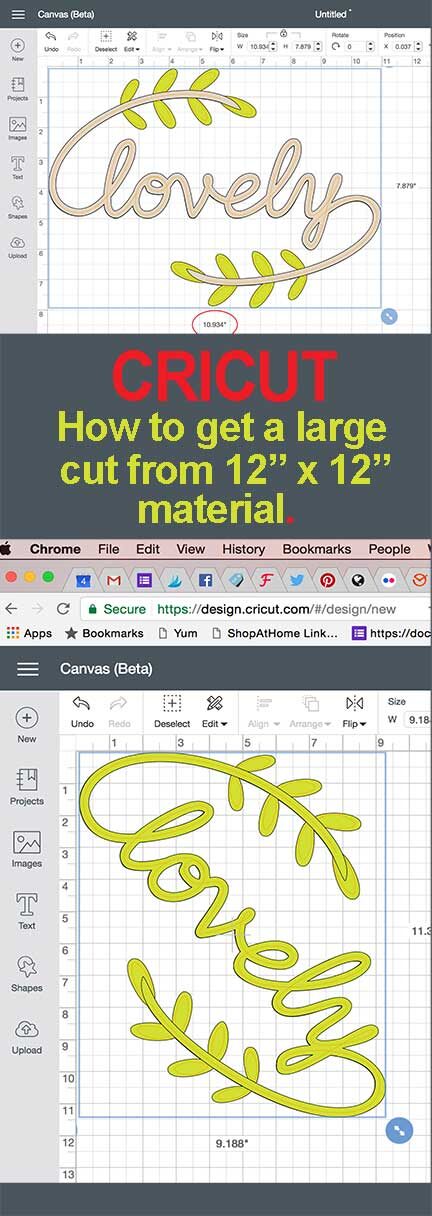
It happens, you want to cut something larger than will fit on your 12" x 12" material, and all you have is 12" x 12". If you need it to be just a few inches larger than 11.5" it will work. All you need to know is a bit about math. Don't worry, I have figured it out for you.
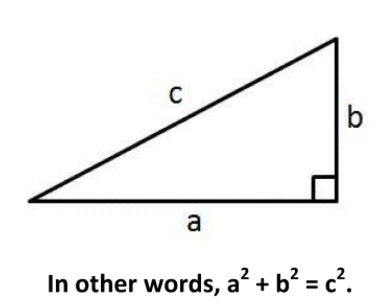
We know that a and b are 12". So doing the math a squared plus b squared equals 288. So we need the square root of 288, which is 16.97056274847714. So if you place what you want to cut on a diagonal, you can cut something up to 16" wide.
In the example below, the largest we can cut would be about 11.5" to be safe, 10.9"
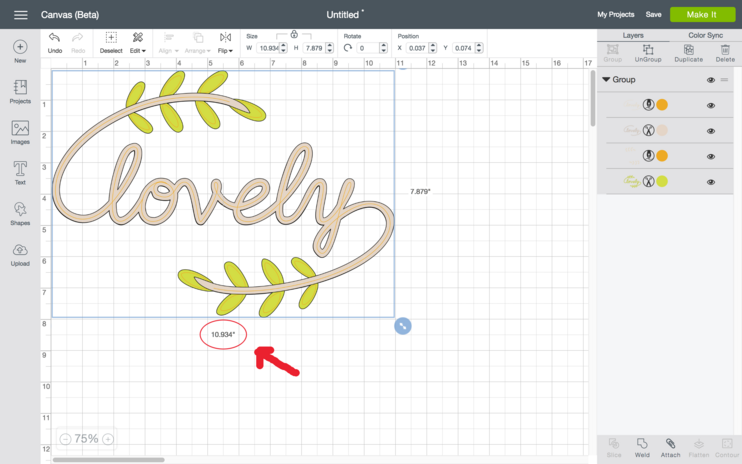
If we put it on a 90-degree angle and apply the formula we can get a larger cut.
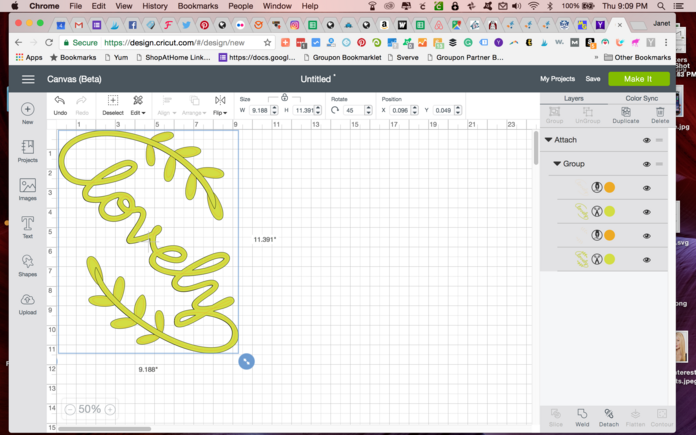
Looking at the image above placed at a 90-degree angle, we have the measurements for the two side, 11.391" and 9.188". We square them and add them together we get 214.17. Then we take the square root and get 14.64". So we get a cut that is 14.64" from a 12" x 12" sheet of material! I don't know about you but that is fantastic and can save a project.
The video below will show you how to enlarge and rotate an image. Pay attention to these steps:
1. enlarge the image some and attach
2. Rotate the image, if you hold down your shift key it will snap to 45 degrees and then 90 degrees.
3. You can enlarge the image further until one side of the rectangle gets close to the 11.5" length.
4. Make sure at this point you weld the image or it will not stay on an angle when you go to cut it.
If your computer's calculator doesn't offer a square root option, you can find a free online calculator. The one I used was found at Math Goodies.
















